Easy steps to clip the image / photo…
Step 1. Open the image / photo from file menu> select the pen tool from tool box and select the path and add to path area + from menu bar. Then outline the image / photo with pen tool or Lasso tool. Pen tool is more accurate but magic wand tool is also used for this.
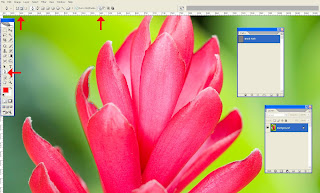
Step 2. After creating the image clipping, save the work path by double clicking on the work path or save path from path window.
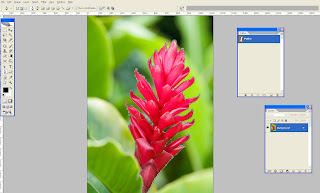
Step 3. Now we can able to select the traced path (use Ctrl + Enter or right click and make selection) and possible to move somewhere with help of a move tool.
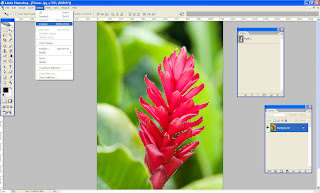
Step 4. After selecting the object go to the menu bar and select >Inverse (Shift +Ctrl + I)
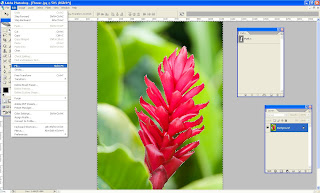
Step 5. Select the background and fill the color from Edit >fill (select background color or foreground color)
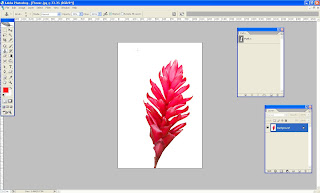
Step 6. Also we can make transparent background too. When you should unlock the layer (Double click the layer on the layer pallet) and inverse the selection and finally delete the background.
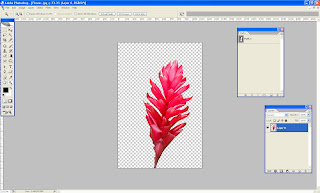
Let's give it a try!
Dear Sir/Mam
ReplyDeleteThis is Shrikant from India. I think I could help your business we provide high quality image/photo editing services.
Am working as a freelance Photo shop Designer since last 5 yrs, I have a good knowledge about all Photoshop tools. I have a small team of five Photo shop experts, who are working hard to fulfill our client’s requirements; we offer best quality, fast service in a very low price
(Price starts from .30 $ per Image), also have a discount system for large volume of work and long term customers.
We offer these services
* Clipping Path
* Removing objects, backgrounds, persons etc.
* Photo Retouching
I look forward for a favorable response from you, you can avail the offer of 3 tests
Pictures by sending us email.
With Thanks and Regards,
Shrikant
themaskads@gmail.com
maskads@yahoo.in
Skype: maskads
India